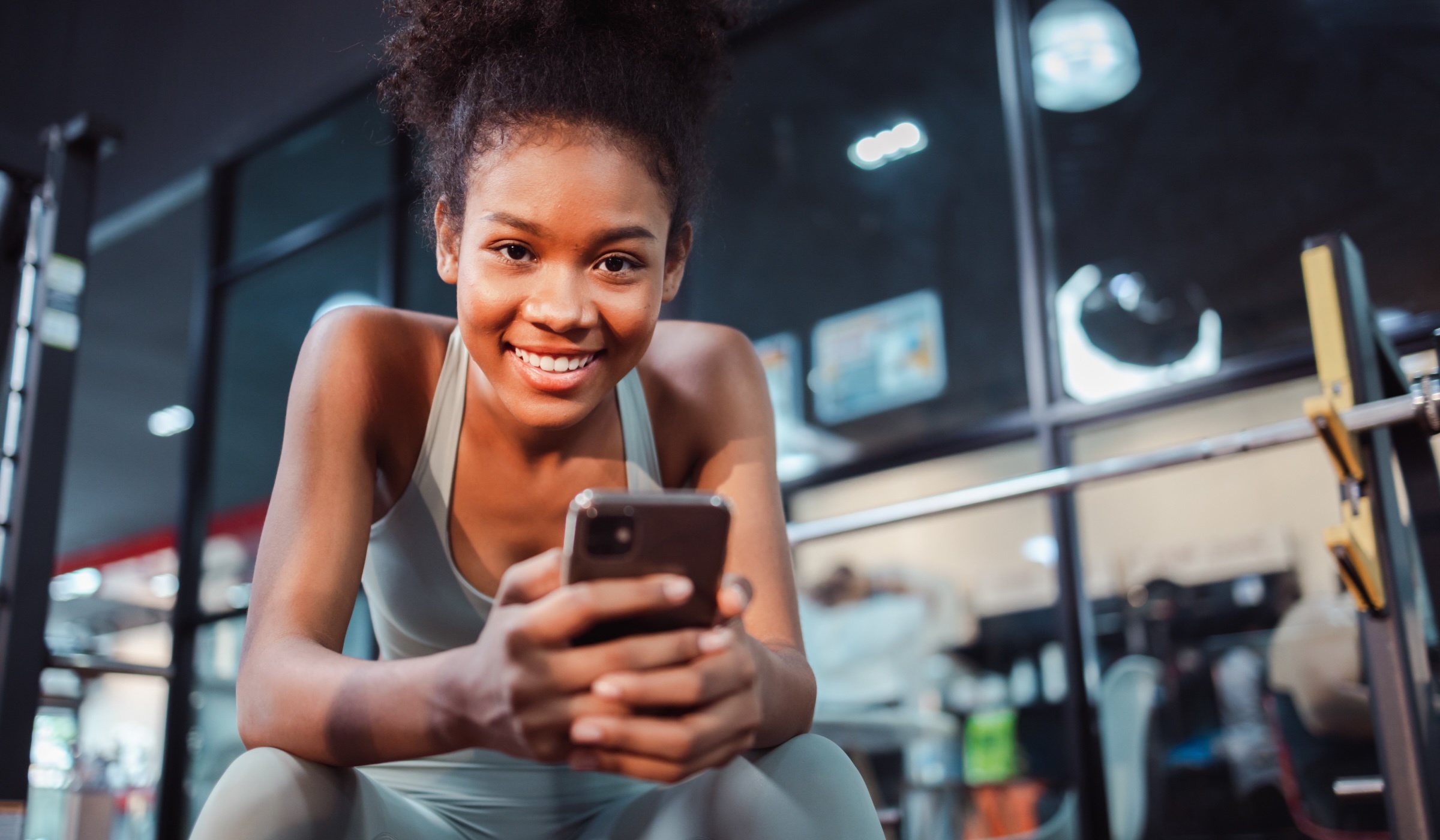Logo
Logo
EXPERT INSIGHTS
Dec-03-2020
4 Steps to launch your bot successfully
Khoros Staff
Editor's note: This blog post was originally written on the Flow.ai blog as a knowledge base post. Flow.ai was acquired by Khoros in 2021 to advance Khoros' conversational AI and machine learning (ML) capabilities and data science expertise. This blog post has been adapted to be on the Khoros blog.
When you're confident that you've finished developing your chatbot, it can be quite exciting to actually launch it. What if something still goes wrong? For your bot to launch successfully, it’s important to do it in 4 steps:
- 1. Create a development project
- 2. Test the bot in the right channels
- 3. Create a production project
- 4. Soft launch your bot
Within Khoros it’s possible to create and manage multiple chatbots. You can also use the export and import functions, which can both be found in your Project settings, to easily copy entire projects. This makes it possible to create different versions of your bot.
It is recommended to create both a development and a production project for your chatbots. But what exactly is the difference?
Dev project
In general, you start developing your bot in the dev project. This project is not linked to your channels, because it is not intended that your customers come into contact with this project. That is why it does not matter that much for this project if there are still some errors in it.
When you think you are done with the initial setup of your bot, you can integrate the dev project with a test environment. For example, for Messenger bots, this could be a fake Facebook page that your customers do not visit. We recommend that you also test your chatbot in the channel itself, instead of only in the Try it Out function, so that you get a better idea of what it will look like in real life, but also to check whether your bot meets all Channel Limitations.
Prod project
When you are confident that your dev bot is working properly, export the project. Then you create a new project for the prod version of your bot. There you import the dev project. Now both projects are the same. You can then integrate the prod project with the channels your customers are on and your bot is launched!
Soft Launch your bot
The disadvantage of just having your bot tested by yourself and a number of colleagues is that the customer may display different behavior during the conversations with the chatbot. Perhaps the customer is trying to communicate with the bot in a completely different way than you expected, or you've forgotten to add certain intents.
To mitigate these issues, it can be useful to soft launch your bot. This means that you launch the bot on a smaller scale, so that fewer people are eligible with the bot in the beginning. Because of this lower volume you can monitor the chats better, and your service employees can jump in if necessary.
There are several ways to ensure that not everyone is eligible to chat with the bot in the beginning:
- Only set the bot for specific languages, channels or pages
- Turn on the bot for short periods
- Use A/B testing to send a percentage of the customers directly to a handover
Only set the bot for specific languages, channels or pages
If you are using a multilingual chatbot, you can choose to develop it in just 1 language first. This speeds up the development process and also ensures that customers who speak a different language cannot contact the bot before adding the other language(s). This reduces the number of conversations in the beginning, so you can better check if everything is working properly.
The same goes for Omnichannel chatbots. It can also be easier to roll out the channels 1 by 1 at a slightly slower pace so that you can keep an eye on it.
If you develop a chatbot for your website, you can also choose to only add the bot on certain pages, so that not all your website users will see the bot.
Turn on the bot for short periods
You can easily take your bot offline again by simply removing the integration in the platform. This allows you to turn on the bot for short periods in order to collect input from users. With that data you can then determine in which areas your bot still needs to be improved before you turn the integration back on.
It is also important to look at the time of day when you turn on the bot. Very early in the morning or at night you will probably have a lower volume on your channels, so that you will collect even less data, but sometimes this can also be desired, for example if you are not very sure about your bot yet.
You can also combine this strategy with Business Hours. For example, you can only turn on the bot while service employees are at work, so that they can monitor everything properly, or you can choose to do it the other way around: only turn on the bot if there are no agents at work, so that people can be helped at any time of the day.
Use A/B testing to send a percentage of the customers directly to a handover
By using the A/B-test function, you can make a split in your flow where a certain percentage is sent to another branch. Go to the flow that your users enter and place conditions under the event or intent that triggers the flow. If you click on the condition, you can set it on the right to be used for A/B testing. Do this for all conditions you add. Then you place an event trigger for your handover flow under all conditions except one, because underneath that condition you place the event trigger of your welcome event.
In the example below four conditions have been used. This ensures that about one in four users comes into contact with the chatbot, and the other three directly transfer to a handover. If you later want to scale the bot to, say, one in three users, you just need to remove condition D. Of course it also works the other way around. If you want to reduce the number of users you can simply add a few more A/B test conditions with a handover.